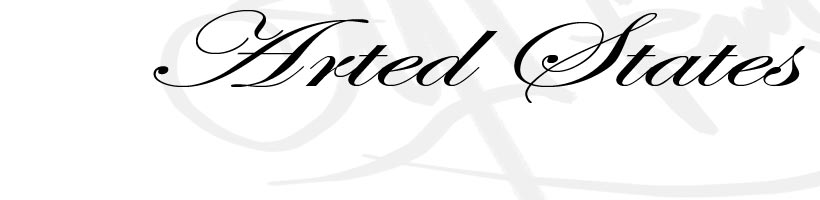This review is of ArtRage on the Wacom Cintiq Companion - hopefully useful for artists considering just that combination.
Update: 03 Oct 2014: Please read together with the first comment below, from Ambient Design, the publishers of ArtRage - apparently most of the issues I picked up on are either fixed in the latest version of the software, or are features I didn't manage to find!
Update: 03 Oct 2014: Please read together with the first comment below, from Ambient Design, the publishers of ArtRage - apparently most of the issues I picked up on are either fixed in the latest version of the software, or are features I didn't manage to find!
My test period with the Wacom Cintiq Companion tablet is close to ending and I haven't managed (of course) to do half the jobs I was hoping to do. I've had a quick play with all of the following software packages and will write some notes on them shortly:
Adobe Creative Cloud - Photoshop, Premiere & InDesign.
Microsoft Office 365.
XenoDream.
ZBrush 4R6
GroBoto.
Microsoft Office 365.
XenoDream.
ZBrush 4R6
GroBoto.
My main object in trying out the tablet, though, and the one I did manage to fulfil pretty well, was to give a thorough workout to ArtRage. This is the package I've used most in the past, and the one I still intend to use most in the future. For those unfamiliar with it, it's a drawing and painting package for Windows, Mac and iPad which seeks to simulate traditional media, including oil paints, watercolours, pencil, pens, pastels, and more. The result is work which can be more or less indistinguishable from that done on paper or canvas, without the mess and the expense of chucking materials at projects which might not work out! I love the feeling of being able to try out whatever I want without wasting paper - looking forward to trying it for lightning sketches when I drop in on the undergraduate life-drawing classes at college! I first used ArtRage on an an old PC with one of the first Wacom graphics tablets and then progressed a few years ago to an HP Tx2500 series tablet PC running Windows XP, which I later upgraded to the Windows 8 Beta release. The combination worked very well, and I was able to do some interesting work, but there were some disadvantages. The old tablet PC touch interface was clunky and unresponsive, and the processing power wasn't up to using complicated brushes like watercolour washes without the marks lagging annoyingly behind the stylus.
The old tablet expired and the new generation of light and fast tablets came along, and I was eager to see how ArtRage would perform in a suitable purpose-built environment, hence when offered the chance to test-drive the Wacom Cintiq Companion for 40 days I grabbed it!
So here we go. It works. End of review. Well, no, not quite, but to me the point about graphics software (and specifically software/hardware combinations) is that it should just do what you want it to do straight out of the package/off the download. Admittedly, as you'll know if you read earlier reviews, I had to upgrade the Wacom to Windows 8.1 and reinstall the tablet driver to get things working well, but that was pre-ArtRage Installation. So I installed ArtRage on the tablet - no annoying licencing issues - once you've paid for it you can install it on all the PCs you own (and Macs? - as far as I remember one licence covers all). One nice little feature is that you can copy the activation key into the clipboard and when you fire up the program for the first time it automatically pastes it into the right space for you.
Then the user interface appears - none of the problems I had with PhotoShop (the interface elements were way too small, and when I used the 'experimental features' menu to increase the size, they were way too large, as that feature is designed specifically for the Surface 3's higher resolution screen. Variable scaling, please, Adobe… but I digress). The ArtRage interface on the Cintiq Companion's 1920 x 1080 screen was just the right size to use with either finger or pen.
Move straight to drawing on the screen - well, I selected the pencil tool first - the default selection at first startup is blue oil paint … god knows why. It works - press harder, line gets darker, ease off, line gets lighter. Just what you want. Turn the pen over and scribble with the other end, it's an eraser. Press harder, eraser gets bigger. All good. The tip is very responsive to pressure - I found I had to tweak the settings in the Wacom management utility to get the full range of light to dark. The individual range is going to vary from person to person - evidently I have quite a heavy hand, and I had to experiment a little with the settings to get it just right. One gripe with the pencil tool in ArtRage, though - the Wacom pen sends tilt information to the app, and I assumed this would be mapped to tilt in ArtRage, i.e. that the more I tilted the pen over, the wider the line would become. This doesn't happen - it doesn't use the tilt info. in the pencil tool. Why?? That would seem like a pretty obvious implementation to me. It's not that it doesn't work at all - using the airbrush tool the spray pattern becomes conical if you tilt the pen. All in all, though, the combination of the Wacom pen and ArtRage is excellent. I was able to pretty much forget that I wasn't working with a real pencil on paper and just get on with creating, which is, after all, the goal.
So here's a shot of me working on the first proper drawing I did with ArtRage on the Wacom Cintiq Companion. I already published the complete drawing *here*
 |
| Drawing in ArtRage on the Wacom Cintiq Companion |
Moving on, what else makes for a good drawing experience? Well, the screen texture on the Wacom is slightly matt, rather than the high gloss found on most tablets, like the Microsoft Surface 3. Imagine drawing with a fibre-tip pen on a piece of the non-reflective glass used for picture framing to cut down glare and you'll get the idea. It means the pen is easier to control and not as liable to skid around. I found it a comfortable surface to draw on, but there are a couple of downsides. Firstly, the screen is not as bright, vibrant and sharp as on a typical tablet. This isn't an issue if you're creating using a pen and drawing using 'natural' media - who cares if a pencil stroke is bright and glossy? It is an issue, though, if you also want to watch movies on your tablet, or edit photos, or videos using Premiere as I do. It's an indication to me that the Cintiq Companion is great at exactly what it's designed for - drawing and painting in the digital domain, but not so good as a general laptop replacement. Secondly, the coating used on the screen is apparently not perfectly scratch resistant. Wacom recommend not using felt nibs in the Pro pen on the Companion, which might be a disadvantage for some graphics professionals. The reason, apparently, is that people who use those nibs tend to press harder, making screen damage more likely. I've never used them, so can't really comment.
The other really important factor for natural media drawing verisimilitude is lag. Is the CPU power of the tablet good enough to render complex brush patterns in real time so your line doesn't lag behind the stylus? The Cintiq Companion uses a Core i7 processor clocked at 2.7GHz, so the answer should be yes - and it is. The most complex rendering that ArtRage has to do is making convincing watercolour strokes, blending with the colour already on the 'paper' in real time, and I had no problem with this. Here's a drawing I did where the shading on the eyes was first roughed out using a watercolour brush, and it was just like painting on watercolour paper:
 |
| "Up Like Wildflowers" : Digital drawing - ArtRage on Wacom Cintiq Companion Copyright © 2014 by Martin Herbert |
One important tip though (thanks to Wacom digital hero type dude David Oduro for this!): The Windows power management scheme you use is important. When running on battery I would use the 'balanced' or 'power saver' profiles in Windows. In this case you would definitely get very noticeable lag between mark-making on the screen and mark actually appearing. This is because under these power schemes the CPU speed is down-clocked to around 0.9GHz. For a lag-free drawing experience on the Wacom Cintiq Companion - set the power scheme to 'High Performance'! CPU speed goes right up and everything is much smoother. Another tip was to go into the BIOS settings and increase the GPU memory window size to 512MB - this will also speed up graphics performance.
The way I work in ArtRage is to set myself up a pallette of colours corresponding to the media I use in real life - sepia, terracotta and graphite pencils and Chinese White chalk and gouache for highlights. Here's a last drawing, using my 'default' toolset:
 |
| "A Leg to Stand On (Universal Credit II) : Digital drawing - ArtRage on Wacom Cintiq Companion Copyright © 2014 by Martin Herbert |
... which leads me to another tip. ArtRage has layers just like Photoshop - use them! The chalk tool in ArtRage, even setting the pressure to zero and using as little pressure on the pen as possible, is too heavy for my liking. I got around it by shading and blurring my highlights on a separate layer with opacity set to 50% or so, then merging down layers when I was happy with the results. Reducing the layer opacity gives you the capability to make much more subtle adjustments. (Obviously this doesn't work if you want the colour to blend with media already on the 'canvas'). It's when using layers that another advantage of the Companion becomes apparent - 8GB of RAM means no appreciable slowing down when using layers. I worked on all the drawings seen here at full size (30 x 40 cm) with a resolution of 240dpi, scaling up to 300dpi later for eventual printing, so makes them 2880 x 3840 pixels when working. I was able to use at least half a dozen layers at this size without issue. One slight quirk with ArtRage when working on a canvas this size though - the maximum diameter of the brush tools is quite small - they're designed for a smaller working area really, so if you want to do something expressive with oil or watercolour brushes, I would work small to start with broad strokes, then rescale the canvas to add details later. It's annoying, but the technology still isn't up to A3 paintings in natural rendered media at Retina display resolution with no visible lag. It will be, I'm sure, but give it 2 or 3 years, I expect.
Small complaint - it's necessary to zoom in and out and rotate the canvas quite a lot when working with large files, and the intuitive pinch to zoom and two fingers to rotate methods didn't work well (I was able to get pinch to zoom working by tweaking some settings, but rotate could only be done via the ArtRage canvas tool). This something that Ambient Design, the publishers of ArtRage, could usefully work on. Oh, and … feature request, ArtRage guys - I'd really like it if I could draw with the pencil or chalk tool using the pen, and then blur/smudge using my finger without changing tools - shouldn't be a problem, right? Just detect the change from pen to touch and change the tool mapping accordingly. In the next version, please. (Oh and by the way, I should say all this was done with ArtRage 3.5, so maybe all these issues are addressed in version 4! I'm just a poor artist and can't afford to upgrade right now).
So there we are - if your question was 'how well does ArtRage work on the Wacom Cintiq Companion?' then hopefully that goes some way towards answering the question. I think the Cintiq Companion is probably the best possible platform for ArtRage's natural drawing media, and I guess the same probably goes for other painting packages. I haven't had time try them though, so can't vouch for the experience (Wacom pointed me towards a trial of Corel Painter but I just don't have the time). It seems to me like ArtRage is the best package for painting digitally, and it's amazingly cheap for everything it can do (and this review is just looking at a very few features). The Cintiq is the perfect Companion for it (cheeeezy!!).